- Welcome to AbanteCart Community.
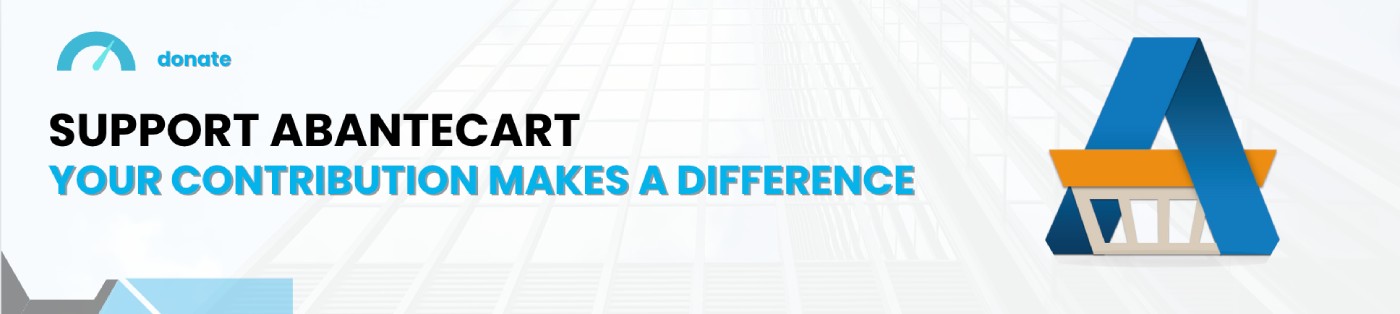
Illustrated guide for custom AbanteCart template development
Started by ravindre, November 14, 2013, 12:57:34 PM
Previous topic - Next topic
User actions
AbanteCart v1.4.3 is released.
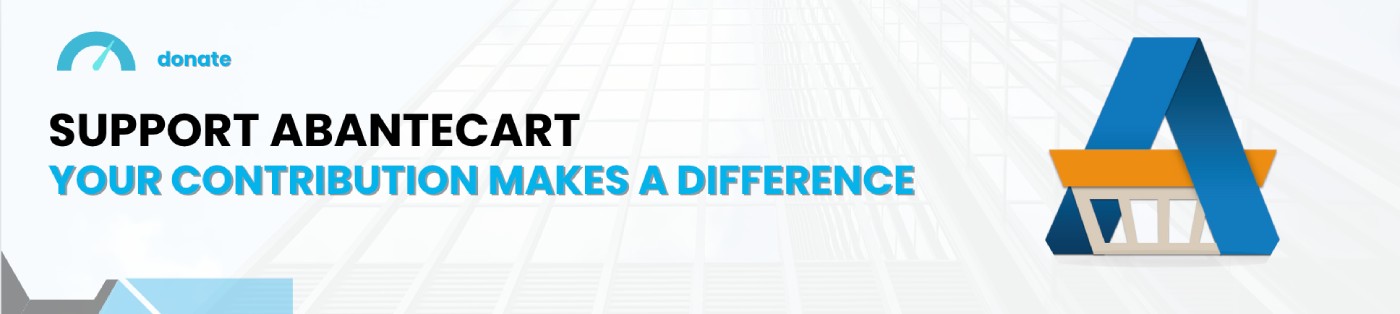
Started by ravindre, November 14, 2013, 12:57:34 PM
Previous topic - Next topic